So, you may or may not have seen it around -- a grey background around a certain part of the text. You might be wondering, "how in the world do I get this?" First, I have heard that certain templates already have that programed, and all you have to do is highlight the text you would like (and if its a description with a picture next to it, highlight the picture, too) and click that big, blue " (it doesnt look like that, but I think you get it) quotation marks. It should format the text and put them together. Make any changes to the way it looks.
Next, go to your dashboard, click template, then click customize. Now, I have one of the pre-made templates you get from blogger, so it might depend on where you got your template from and what it is whether or not you can "add CSS" in the advanced tab while customizing. If it lets you add stuff there, put in the following:
Just the background color:
.post-body blockquote {
line-height:1.3em;
background-color: #cccccc;
}
Background color and small border:
.post-body blockquote {
line-height:1.3em;
background-color: #cccccc;
border: 1px solid #cc6600;
}
Just copy and paste them, and you should be all set. Save your template and then check out your posts in your blog! BUT DONT FORGET THAT YOU HAVE TO HOVER YOUR TEXT AND CLICK THE BLUE QUOTATION MARKS!
If you have any questions, feel free to comment or email me at gothiclove95(@)hotmail(dot)com with the subject title of BLOCKQUOTE HELP! and I will get back to you to help as fast as I can.
Hope this helped!
A small note: I learned how to do this HERE! This is just a simplified version of whats on that page.

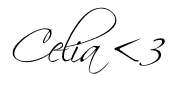
1 comments:
Thanks so much!! I've started doing this recently, but using a really long method. And now I've got it exactly how I want it :)
Post a Comment